C2C brings together Google Cloud customers from around the globe to share ideas, insights, and strategies in a space that’s built for authentic, peer-to-peer cloud conversation. Whether you’re looking to overcome challenges, drive business growth, or dive into technical details, you can tap into the collective wisdom of cloud professionals like you.
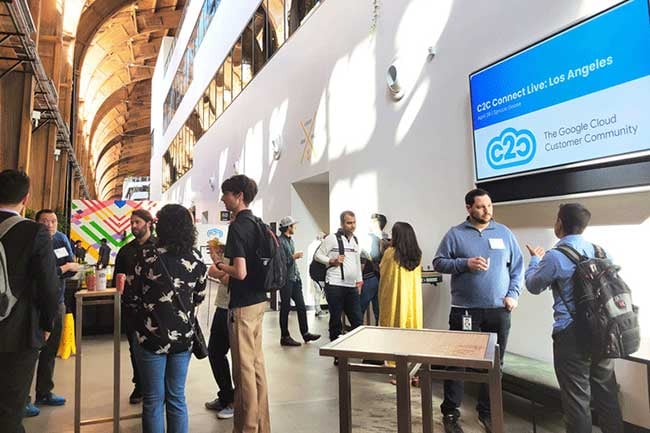
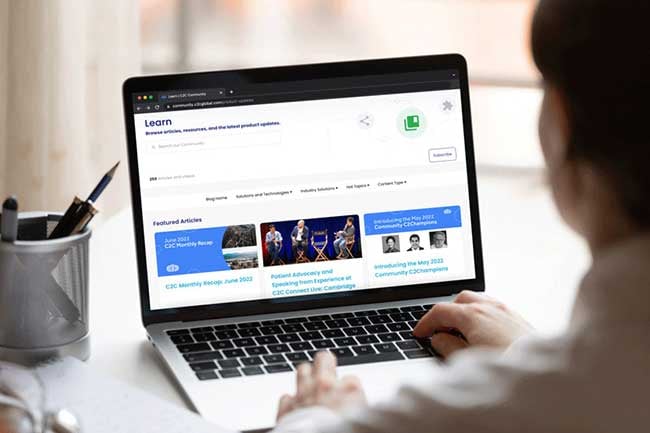
Resources
Discover C2C-exclusive research on development trends and technology usage among members.
I've met so many interesting people at the C2C events! It's truly an inspiring Google Cloud-centered community.

👍 Super thanks a ton C2C, for creating a continuous learning culture within our great Google Cloud Community. Today's session on "Vertex AI with Priyanka Vergadia, was vibrant. 🎉 💙 It is a deeply thoughtful and compelling conversation, I learned a lot. Thanks a ton.

After just one C2C event, I made connections in the double figures who I still keep in touch with. It's a vibrant community for partners and customers alike. There is a very natural atmosphere and the content is very engaging and informative.

I enjoy using C2C to learn about GCP and the art of the possible.

C2C is a go-to place for the Google cloud community events and it’s one of the active forum that engages in real time, all the time.

C2C connected me to the Google Cloud PM in charge of the product we are using. I am going to be sure to attend all the C2C events that I can and tell my peers.
.jpg?width=532&height=532&name=Ethan%20Lo%20(2).jpg)
.jpg?width=1200&height=800&name=JPEG%207%20(1).jpg)
.jpg?width=1200&height=800&name=JPEG%205%20(3).jpg)
.jpg?width=1200&height=800&name=JPEG%206%20(1).jpg)
.jpg?width=1200&height=800&name=JPEG%202%20(2).jpg)
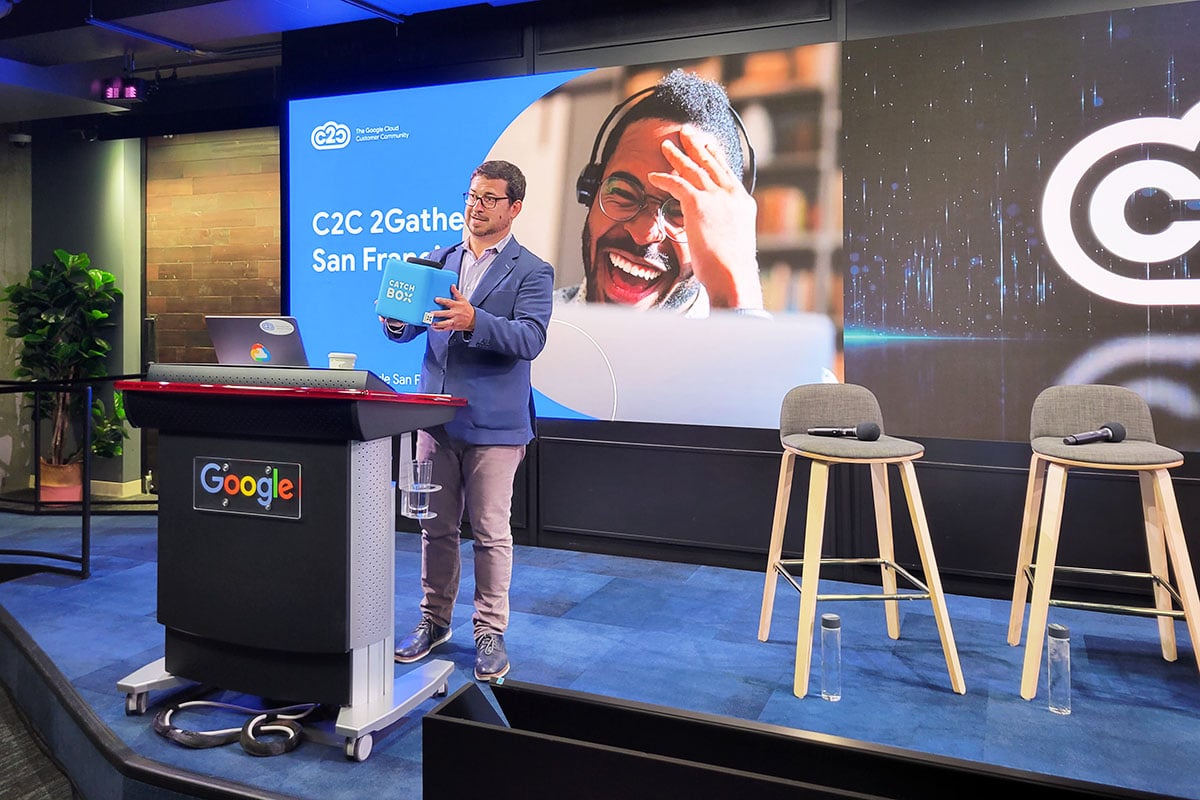
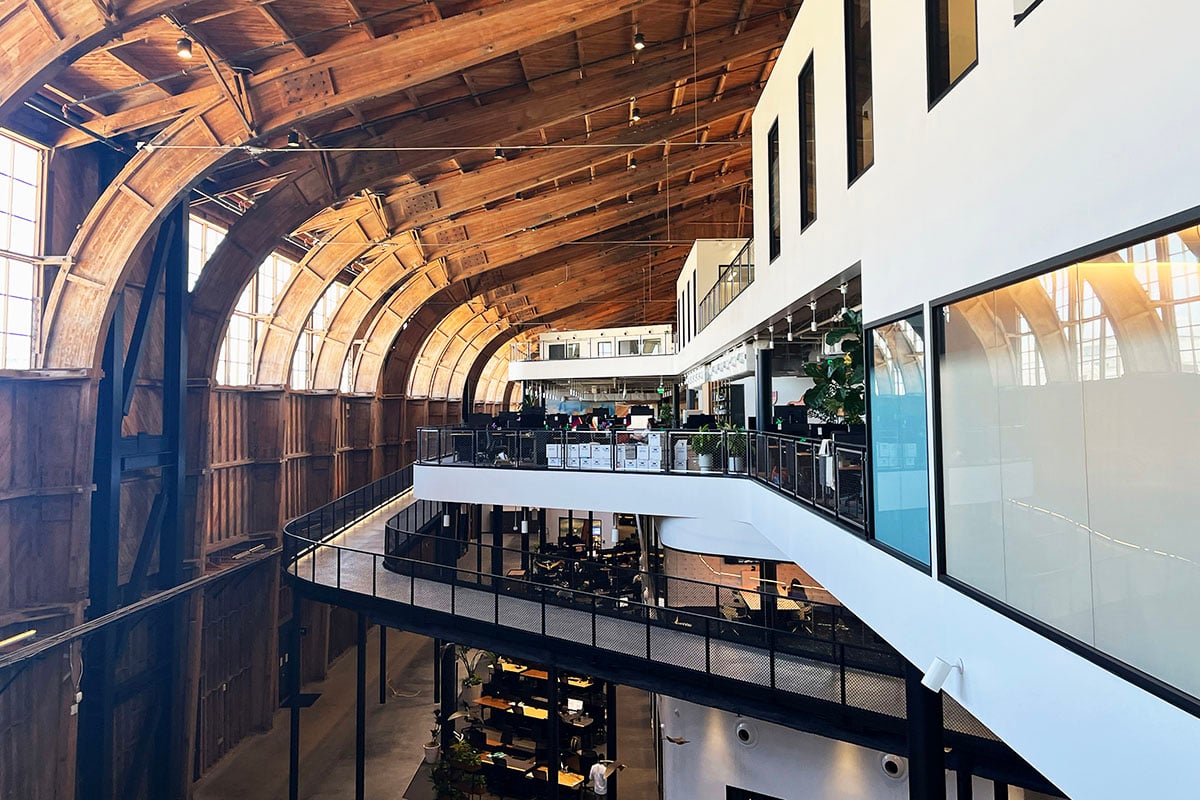
C2C is the only peer-to-peer community built to support, connect, and educate Google Cloud customers across regions and industries so they can better harness the power of the cloud—and each other—to solve their biggest challenges and drive innovation.
©2024 C2C Global. All rights reserved. Privacy Policy
20 N Wacker Drive • Suite 1810 • Chicago, IL • 60606